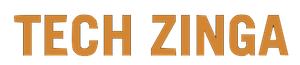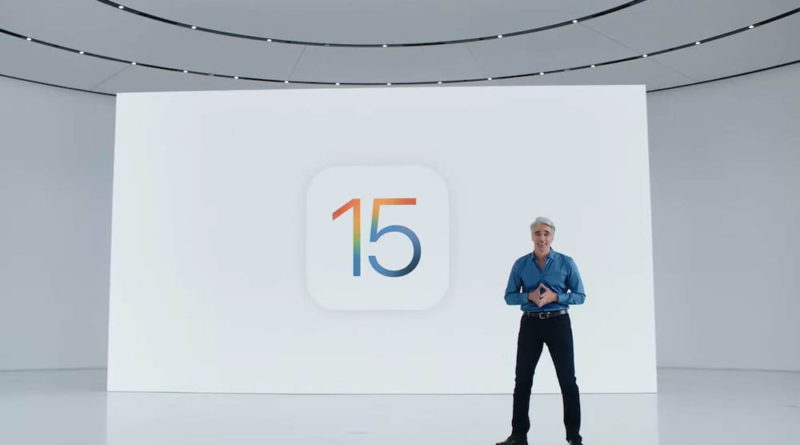Here’s How To Install The First iOS 15 Public Beta
[ad_1]
The final version of Apple’s iOS 15 won’t release until the fall, but anyone with a compatible device can test drive it right now with the first public-facing beta. The annual update includes significant FaceTime improvements, a refined Do Not Disturb with upgraded notifications called called Focus mode, and a deeper embedding of artificial intelligence into your iPhone.
The software is available through Apple’s public beta program. In addition to iOS 15 for iPhone, Apple has also launched the first public betas for iPadOS 15 and watchOS 8.
The iOS 15 public beta doesn’t require an incredibly new device. The iPhone 6s or later is compatible, meaning all iPhones from the past six years are eligible. Likewise, iPadOS 15 is compatible with the iPad Air 2 and later.

How to install the iOS 15 public beta
If you have an eligible device and have backed it up, you can install the beta by heading to the Apple Beta Software Program page.
Please note: Beta releases are likely to contain bugs. Because of this, we do not recommend installing a beta on an important device. Bugs are prevalent during betas, and you may end up losing precious data, or bricking your phone entirely. As such, we recommend using a spare or backup device for any beta and not risking anything that’s a daily driver.
You’ll need to use the Safari browser on the device on which you’ll be installing the software. You’ll also need to sign in with your Apple ID.
After doing that, tap on the menu at the top and select Enroll Your Devices. On the next screen, scroll down to Install profile > Download profile. Next, click Allow in the box that asks if you’re sure.

At that point, navigate to the Settings app, and select the box below your Apple ID that says Profile Downloaded. Then, on the Install Profile screen, tap the Install button on the top right.
After that, you can head to Settings > General > Software Update, and it should show you that the iOS 15 beta is available to install. From that point, the process is the same as installing any other iOS update. Tap Download and install and wait for it to do its thing. Your phone will restart once it’s ready to install.
Apple typically releases several rounds of public betas before launching the final version in September. While even the first public betas are usually relatively stable, some third-party apps may not work, and you might run into system bugs as Apple works out the kinks. So you should proceed with caution or else wait until fall for what should be a rock-solid iOS 15 release.
If you’re on the fence, you can check out our iOS 15 feature breakdown.
Editors’ Recommendations
[ad_2]
Source link