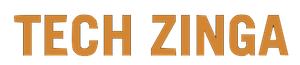How to Use a Blue Light Filter on Your Phone
[ad_1]

Does your head hurt? Are you having trouble sleeping? Believe it or not, your smartphone may be to blame. Scientists believe the blue light electronic devices emit may be contributing to these issues. Thankfully, there are easy ways to eliminate this blue light so you can rest easier.
Whether you have an iPhone or Android device, we’ll show you what you can do right now to reduce the amount of blue light you’re getting from your different devices.
How to use Night Shift on your iPhone
The Night Shift feature in iOS allows you to filter out blue light and adjust the warmth of the colors in your display. It automatically adjusts the colors of your display when it’s sunset in your location, using your phone’s geolocation and clock to determine this. When it’s morning, it returns your display to its regular settings. You can turn Night Shift on by opening Control Centre and pressing Brightness Control. Then tap the symbol that looks like a little sun. Alternatively, go to Settings > Display & Brightness > Night Shift.
We recommend adjusting the settings for Night Shift here by toggling Schedule on and entering times for it to turn on and off automatically. Ours is on from 10 p.m. until 7 a.m. If you don’t schedule a time, it will turn on automatically at sunset and off at sunrise. You can also manually enable it until the next day.
How to use the blue light filter on your Samsung Galaxy
The majority of Samsung Galaxy phones — like the new Galaxy S21 — have a blue light filter option now. The fastest way to turn it on is to pull down your notification shade and swipe down again to access your quick settings. One of them is called Blue Light Filter, and you can tap to toggle it on and off. Alternatively, look in Settings > Display > Blue Light Filter.
You can tweak the opacity with a slider and you can also tap Turn On As Scheduled and then pick Sunset to Sunrise or Custom Schedule if you want to specify your own preferred hours.
How to use Night Light on your Pixel phone
On Google’s Pixel phones and some other stock Android devices running Android 8.0 Oreo and later, you can find a blue light filter option by going to Settings > Display > Night Light.
Tap on Schedule to specify your own hours and change the level of filtering with the Intensity slider. You can also tap Turns On from Sunset to Sunrise to turn it on automatically at night and off in the morning.
How to filter blue light on other Android phones
Different manufacturers have coined different names for their blue light filters, but the majority have one. You’ll generally find a quick setting option in your notification shade and scheduling options in Settings > Display.
LG calls it Comfort View, HTC and OnePlus call it Night Mode, Huawei calls it Eye Care, Motorola calls it Night Display, and Xiaomi calls it Reading mode.
What if your phone doesn’t have a built-in blue light filter?
If you’re unlucky enough to have a smartphone without a blue light filter, or you dislike the option you do have, then you can always try a third-party app instead.
Our favorite blue light filter app on Android is Twilight. It lets you set up a number of different profiles to schedule on and off times, and it can detect your location to turn the blue light filter on and off automatically at sunset and sunrise.
If you use your laptop or computer late at night, then check out how to use a blue light filter on PC or Mac.
Editors’ Recommendations
[ad_2]
Source link