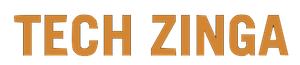How to Perform a Reverse Image Search in Android or iOS
[ad_1]

Most of us are familiar with image searches, the search engine feature that lets you uncover images directly related to your search terms. But there’s another kind of image search, for when you already have the image and need to know its unknown source or origin or locate similar images. That’s called a reverse image search, and it’s now easy to accomplish on your iOS or Android device. We show you how to do it.
See more
Reverse search an image using Chrome
If you’re using Chrome on Android or iOS, it’s straightforward to perform a reverse image search. Here’s how to get started.
- Go to your selected image in the Chrome browser.
- Tap and hold on the image until a menu pops up.
- Tap on Search Google For This Image.
- See the results.
Reverse search an image with Google Lens
Your Android device may have shipped with Google Lens pre-installed, and the app is still available separately on the Apple App Store and the Google Play Store. You can use it for a reverse image search.
- Navigate to an image.
- Tap the Lens icon to start the image-recognition operation.
- The app identifies the image and gives you alternate, similar images.
Reverse search an image on an Android phone
If someone sent you an image or you already have it downloaded on your phone, you can upload it to perform a reverse image search. This method work with any Android browser. To upload an image to perform the reverse image search, you need the desktop version of Google’s image search. Here’s how to get started.
- Go to images.google.com in your browser.
- You want the desktop version, so you’ll need to request it. In Chrome, tap the three dots at the top right to open the More menu.
- Tick the Desktop Site option.
- Tap on the small camera icon to get the option to upload an image.
Reverse search an image on an iPhone
You can reverse search an image in iOS, too. Here’s how to get started.
- Go to images.google.com in your browser.
- You want the desktop version, so you’ll need to request it. In Safari, tap the Share icon, with the arrow pointing up, to open the share menu. In Chrome, tap the three-dot More icon at the bottom-right of the screen.
- Scroll down the options until you find Request Desktop Site and tap it.
- Tap on the tiny camera icon to get the option to upload an image.
Reverse image search via a website
You have a few more options if you want to perform a reverse image search, regardless of which mobile platform or web browser you’re using. Here is a website that will help you perform a reverse image search:
- In your chosen web browser, go to tineye.com.
- Tap the arrow icon to the left of the search box to upload a picture.
- You can take a new picture using your device’s camera, pick an image from your photo gallery, or browse for another location. The options you’ll get are slightly different depending on your phone.
- Once your picture uploads, you’ll see any matches found.
Use an app to perform a reverse image search
There are several specialty apps dedicated to performing reverse image searches in Android or iOS, all of which can spare you from having to open your browser every time you want to look up a picture. Here are a few of the best.
Photo Sherlock
Photo Sherlock lets you upload an image from your gallery or snap a photo to perform a quick reverse image search in the Google and Yandex engines with ease. Just tap the gallery or camera icon at the bottom of the window, crop if you wish, and perform the search to determine where the image comes from.
Google Photos
The Google Photos app features an incredible photo recognition technology that was originally released as an app of its own termed Google Lens. Since 2017, the Google Lens tech team has worked tirelessly on integrating this technology into Google’s search engine, Google Photos, and Google Assistant for iOS devices and Android phones. This endeavor has allowed users to explore images on the web and conduct reverse image searches. You can execute reverse image searches on saved photos simply by choosing the photo you want and then clicking the Google Lens icon.
Reversee
Reversee is a fantastic app for iO that allows users to rotate and crop their images before they even start their search. Reversee also works well as an extension of iOS and lets you use its capabilities within the Photos, Safari, and Chrome apps. When you opt for the ad-free professional version, you get a whole slew of excellent additional features. Some of these include the ability to edit photos, browse through images from multiple search engines like Google, Bing, and Yandex, paste picture URL addresses, and compile detailed data about the images you find.
Search By Image
Similar to Reversee, Android’s Search By Image app allows users to make basic photo edits before using them in searches. With this app, you get all the features you could ever want in a reverse image search app, from support for Google, Yandex, and Tineye to being able to open shared photos from social media platforms like Facebook and Twitter. And the best news is you can enjoy the app without ads by paying a one-time fee.
Editors’ Recommendations
[ad_2]
Source link